A few months back, I decided to migrate my websites to Generatepress. Today I am using Generatepress WordPress Theme on my 10+ blogs and this is the best WordPress theme to date.
Before this, I have tried, OceanWp and Divi on my websites.
If you’re looking for a fast, reliable, SEO optimized WordPress then this article is for you.
In this Generatepress review, I will explain each and every component of Generatepress including installing, customization, elements, and site library.
Why Generatepress?
Generatepress WordPress theme is lightweight, fast, and easy to use which is currently used by more than 200,000 users actively on their website.
You’ll be surprised by knowing that the initial installation of Generatepress is less than 30kb which makes the theme highly optimized and light-weighted.
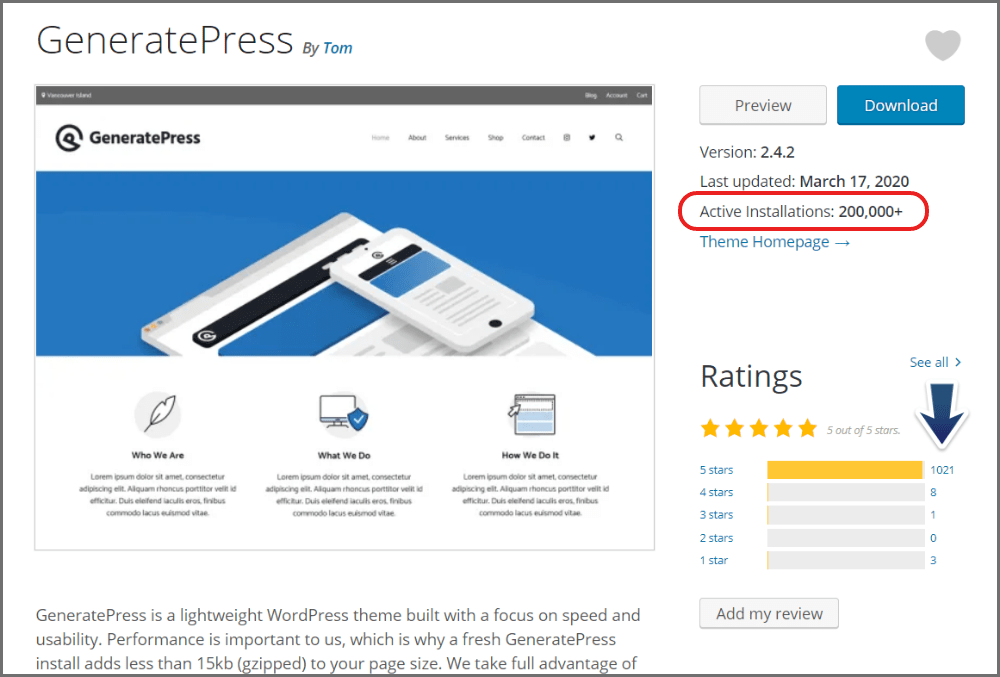
Also, there is no child theme required, which is pretty good and keep you away from PHP modification hassle.
Generatepress comes with a modular design where you can enable/disable elements that you don’t need on your website.
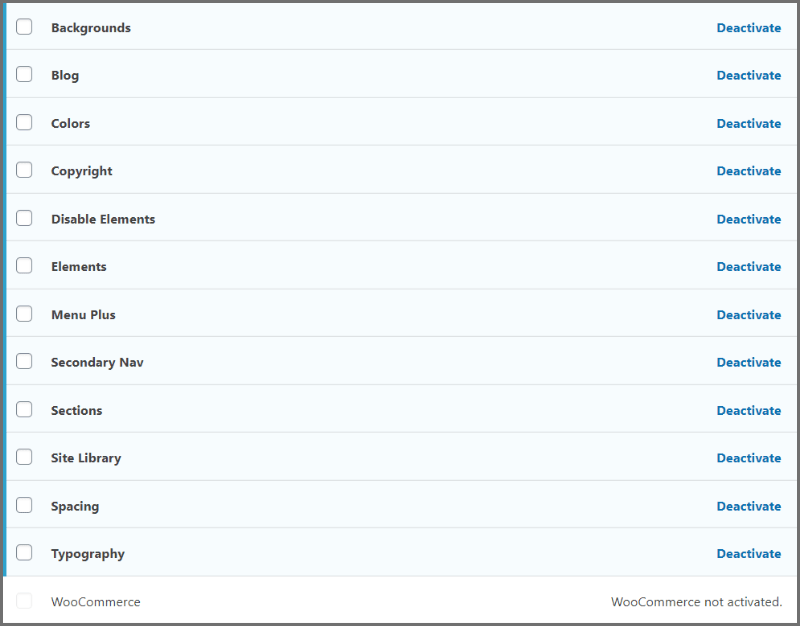
The core theme is absolutely FREE whereas it also comes with a premium version which will cost you around $49.
Buy Generatepress Premium
Generatepress is highly customizable, light-weighted, and fast WordPress theme. Use Coupon Code “10PERCENT“
The biggest benefit of Generatepress is that it is SEO optimized and compatible with almost all page builder which gives you the power to entirely customize your website.
Generatepress Review:
Now we are going to do a deep Generatepress review.

Initially, I started with OceanWp and later installed Generatepress free and then a premium version. As of now, I am really enjoying the theme and Generatepress is capable of designing any kind of website or blog.
According to cognitiveseo.com a good theme is a major SEO ranking factor and affects your SERPs.
If you’re a long term planner then I would recommend you must go with the premium version of the theme as it gives you some out of the box features.
Back in 2019, Google announced mobile-first indexing where mobile-friendly websites will take the edge. Hereupon, you should consider Generatepress because of its mobile-friendliness.
Here is a quick overview of Generatepress theme:
- Light Weighted: Default installation of Generatepress is less than 30kb.
- Mobile-Friendly: It performs excellently on any mobile device.
- Developer Friendly: Don’t need additional plugins to inject scripts. Hook elements can do that.
- Search Engine Optimized: Built-in schema.org structured data which makes theme SEO friendly.
Let’s jump into Generatepress FREE vs Premium version.
Generatepress FREE:
If you’re just setting up your blog, then you can start with the FREE version of the theme where you’ll get minimal settings.
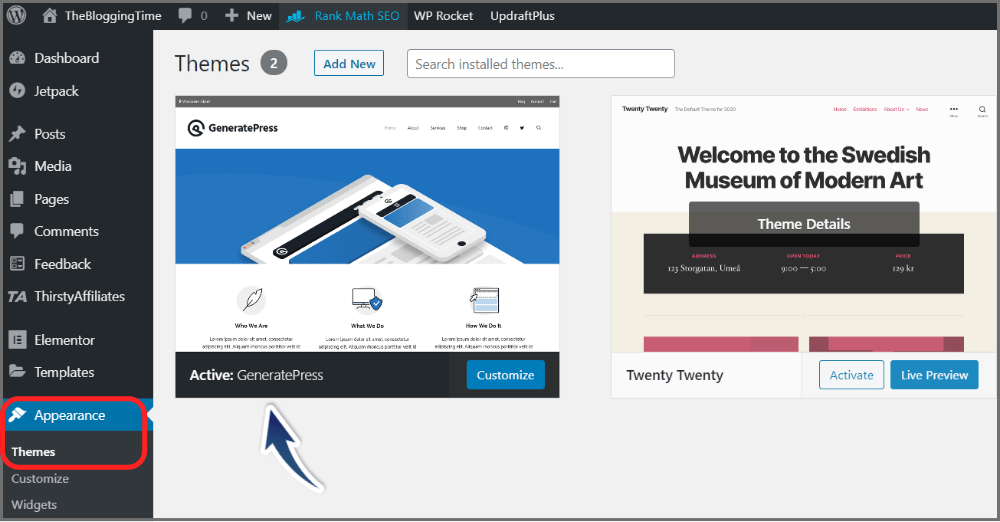
But you’ll learn how to customize your blog and later you can switch to premium version.
This is what you’ll get in FREE version of the theme:
- Basic Layout Settings
- Fewer Color and Spacing Options
- Fewer Typography Options
- Less Customizable Header
Generatepress free version is good to start and here is what you get when you install Generatepress first time on your website.

To build your website look like a professional you need to dig into the advanced customization part of the website and with the help of some page builder plugin, you can achieve your dream design.
Also, you’ll notice standard copyright message at the bottom of the website in the FREE version.

To get rid of copyright message you have to buy the premium version.
Generatepress Premium:
Generatepress premium version will cost you around $49 and you’ll get full access to there site library, header hooks, layout element, and 14 modules.
Basically, it is a plugin that you need to install along with the FREE version of the theme and then you can activate all of your modules.

Once purchased you can use the premium version of the theme on unlimited sites. Currently, I am working on more than 10 projects with the same bundle and that’s costing me almost nothing. 😁
Here are the full list of great features you’ll get in premium version of Generatepress:
- Site Library: Pre-Build Layouts provides by the Generatepress team.
- Colors: Fill colors anywhere on your website.
- Typography: Gives complete access to customize font size, font color, weight, line-height.
- Elements: It enables you to add custom sections, custom hooks, page heroes, and layouts throughout your website.
- WooCommerce: Helps to customize woocommerce websites.
- Menu Plus: Enables to create different menus such as Mobile Menu, Sticky Menu, Slide-Out Menu, and much more.
- Spacing: Powerful feature to add spaces anywhere on the entire website.
- Blog: Enables you to customize your blog page with post grids, latest posts, etc.
- Secondary Navigation: Along with Primary Navigation, it adds secondary navigation.
- Background: Helps to set background images to your site elements.
- Sections: A kind of page builder, helps to create sections inside your page layout.
- Disable Elements: Helps you to disable elements such as header, featured image on a specific page/post.
- Copyright: Enables you to add custom copyright in the footer of the website.
- Import/Export: Easily import/export your settings to some other website.
Premium version of the theme comes with 1 year of updates & support with a 30-day money-back guarantee and 40% discount on renewals. Let’s see some great features of the premium version of the theme.
Features:
- Light Weighted: Default installation of Generatepress is less than 30kb.
- Fast & Secure: Light Weight and nicely written code make it Fast & Secure.
- Mobile-Friendly: It performs excellently on any mobile devices.
- Plugin Compatibility: It works awesome with all popular plugins such as Elementor, Thrive, WooCommerce, Beaver Builder, SEO plugins, Contact Forms, and almost all of them.
- Cross-Device Customization: You can easily customize your website for laptop, tablet, and mobile in one place with different settings.
- Developer Friendly: Don’t need additional plugins to inject scripts. Hook elements can do that.
- Custom Support: They provide customer support over email on their support forum and trust me they are very co-operative and fast.
- Layout: You can modify the website layout completely.
- Background Images: Allows you to add background images to the body, header, navigation, sidebar, and footer.
- Custom Widgets: You can add custom widgets to the top bar and footer bar.
- Custom Header and Sidebars: Full control on Header and Sidebars.
- Customizable Menus: Full control over Primary, Secondary, and Off-Canvas Menus.
- Search Engine Optimized: Built-in schema.org structured data which makes theme SEO friendly
- Frequent Update: Generatepress releases update very frequently (at least once a month).
- Documentation: To find any kind of support, their docs and video tutorials are outstanding.
Speed Test:
As I said Generatepress is a lightweight theme that increases your website loading speed. Everyone including Google loves fast websites. Therefore, a fast theme is necessary.
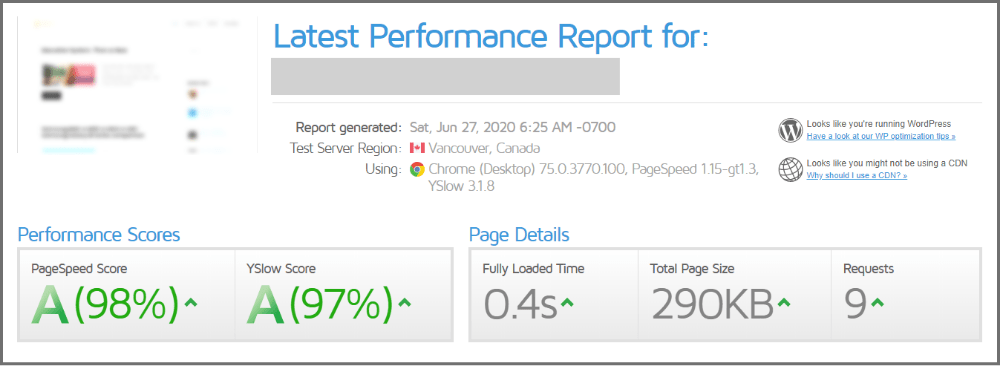
As you can see, above is the speed test report from GTMetrix of a newly created website with generatepress WordPress theme.
Being a lightweight theme, it improves your website loading time and page speed which enhances user experience.
Generatepress Modules:
Premium version of Generatepress comes with 14 modules and now we are going to see how these premium module works.
1. Background:
This module allows you to set background images to your website, it doesn’t matter where you want to set background images such as body, header, navigation, main content, sidebar, and footer.

This is how you can add background image to any of your element.
2. Blog:
The blog module lets you customize single post content. You can easily turn on or off certain features like post tags, categories, padding, etc for your blog post.
It allows you to set custom dimensions of feature images and their location whether to place below the title or above title.

This is how you can customize blog layout such as featured image control, post date, and author control.
3. Color:
The color module allows you to set the background color of the entire website, text color, link color, colors in the header, etc. It keeps you away from adding custom CSS to the element which is a great feature of the Generatepress theme.
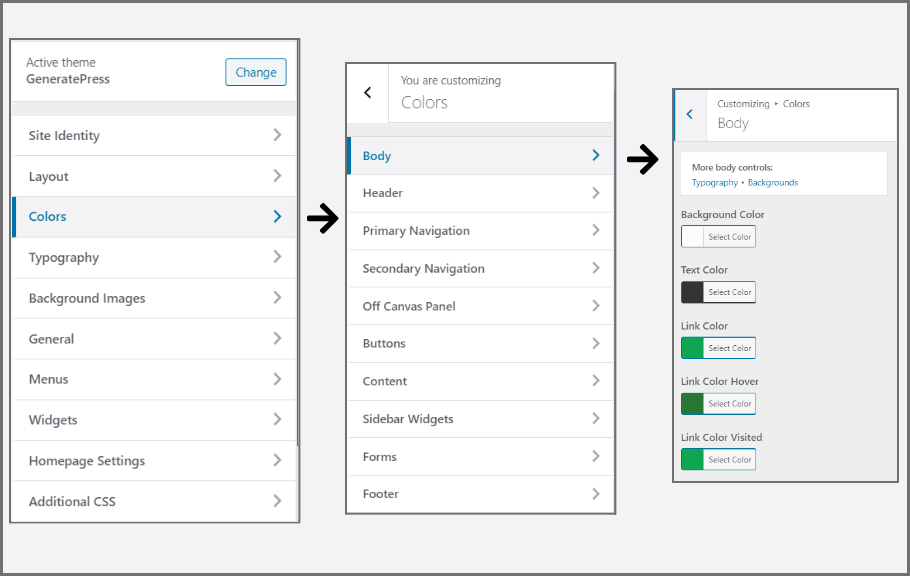
4. Copyright:
If you want to know How to change copyright text in Generatepress? then follow the below steps:
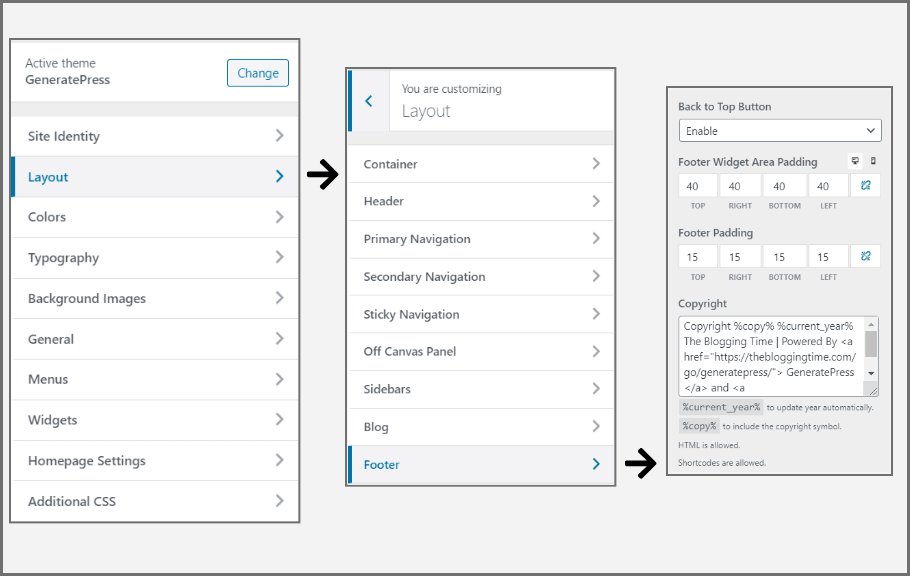
Alongwith changing copright content, you can also add back to top button on your website. Also variables to add current year and copyright can be used. Example: “%current_year%” and “%copy%”
5. Disable Elements:
This is one of my favorite feature to disable elements anywhere whether a page or post. Using this module I can easily disable Header, Featured Image, Content Title, or Footer on my WordPress page or a single post.

You can find a disable element option right in your Gutenberg editor and classic editor as well. It makes modern page builder development easy.
6. Elements:
Elements allow you to add custom code throughout your website such as hook elements, custom header, or entire layout.
It can help you to add dynamic page heroes and author box as well.

We’ll discuss Generatepress Elements separately later in this post
7. Menu Plus:
Menu Plus is a fully customizable menu module using which you can make your website menu sticky on mobile or desktop or for both.
It allows you to decide mobile menu breakpoint and easily adds drop-down functionality for mobile users.

While enabling a sticky menu you can choose transition such as fade, slide, or none and also set a sticky navigation logo to it. Cool Right?
8. Secondary Nav:
This is not a different feature but it let you add another menu above or below your primary navigation with the same functionality.

9. Sections:
If you can’t afford page builders like Elementor or Thrive Architect then Generatepress Section would help you definitely.
It allows you to divide your post and pages into different sections and enables you to modify them completely.
For complete guide watch above video from Generatepress itself.
10. Site Library:
When buying Generatepress Premium you’ll get full access to Site Library where you’ll get pre-built layouts for your website.

Depending on different niches, Site-Library offers you more than 30 pre-built layouts that you can simply import and start customizing.
I am personally using Marketer, and Access on most of the sites.
11. Spacing:
It allows you to highly customize spacing inside elements of your theme. As you can see below you can adjust spacing of your website just by dragging the bar.

Adding space in header, content, menu items, widgets, and the sidebar is pretty easy with the Generatepress premium theme.
12. Typography:
You will find tons of typography options in Generatepress WordPress theme and you can control almost everything from here.
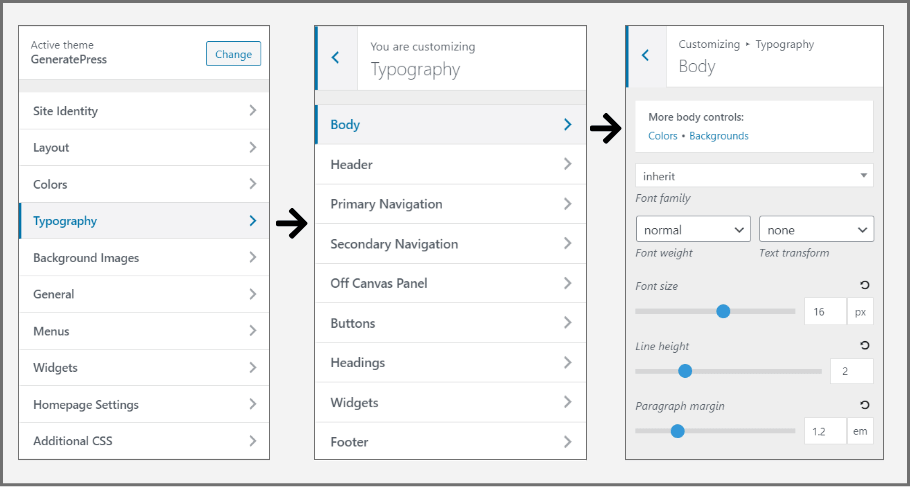
With Typography, you can easily change font family, font size, line height, paragraph margin, etc.
Generatepress provides lots of font families, inherit from parent settings, and also allows to use of system fonts.
13. WooCommerce:
I never tried WooCommerce on my websites because I am not that much in online stores but this video will surely help you to understand WooCommerce compatibility with Generatepress premium theme.
Let me know in the comment section if you’re using WooCommerce on your website with the Generatepress WordPress theme.
14. Import Export:
As you know, Generatepress premium can be used on unlimited sites, and while setting a new website this great feature can save your lots of time using the import/export module of the Generatepress WordPress theme.

You can easily export your settings from WebsiteA and simply import those settings to WebsiteB which makes development easy.
Generatepress Elements:
Elements are great when it comes to adding some custom code or script to your website. You can insert elements anywhere on your website whether it is header, content, after headline, after content, footer, etc.
As you can see I’ve used Hook Element to insert my Google Analytics Code on my entire website. It helps me to track my user data.

That means Google Analytics code will be executed on my entire website for logged out users. Getting my point?
Another great example of using elements in Generatepress is designing a custom header for your blog post from which you can easily get rid of page builders.
Trust me, Generatepress has a lot to do.
Now, let’s see how to use elements in Generatepress and how to deploy custom scripts. First, navigate to Appearance -> Elements -> and choose your desired element.

How to Use Hook Element?
Hook elements are basically used to execute certain scripts on your website at a particular location or page. For example, Google Analytics Code, Google Adsense Script, or any kind of script.
Simply Add New hook elements and insert your snippet, then choose your hook position and display rules. Let me show you how you can do that.
Let’s suppose I have to place the Adsense Ad on my website and want to display before content.
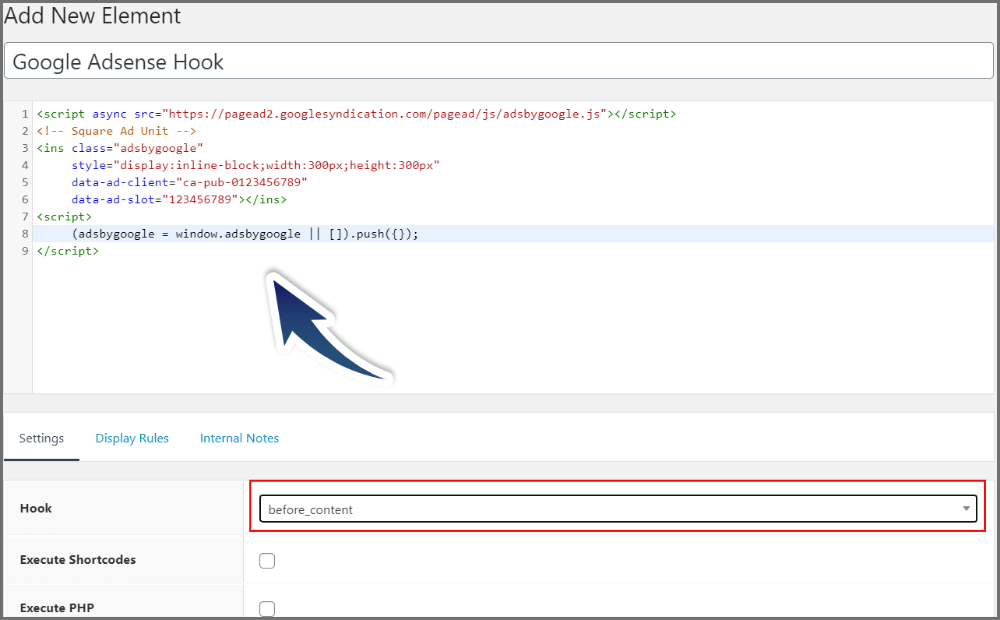
Now, choose display rule i.e where you want to show ads? whether the Entire website, a particular post, certain category, etc.
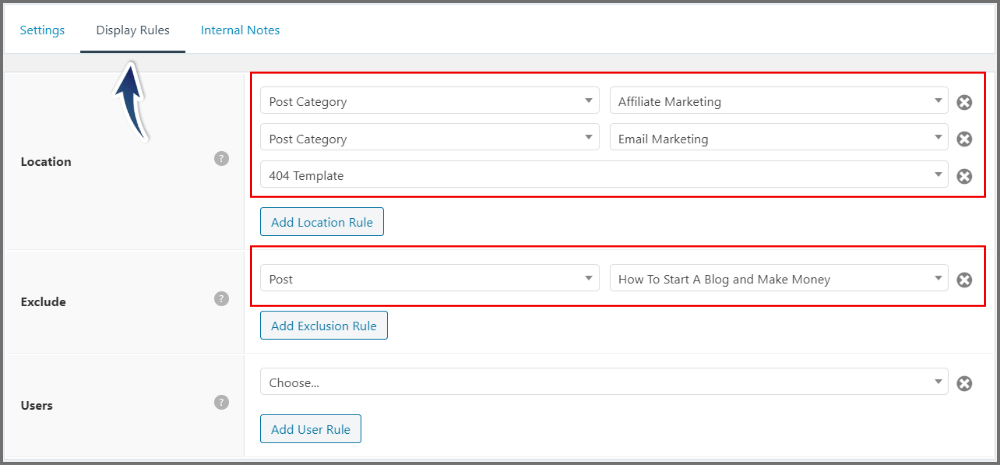
That’s it. Now based on your display rule, hook element will be executed each time.
After using the hook element, you can easily deactivate unnecessary plugins from your website.
How to Use Header Element?
Header elements in Generatepress are used to create a dynamic hero for your blog post where you can easily customize your header elements in easy HTML format.
You can set background color or image, padding, alignment, and custom CSS.
See example below:

For creating hero element navigate to Appearance -> Elements -> Add New -> Header.

I have used below custom HTML code.
<h1 style="margin-bottom: 5px;">{{post_title}}</h1>
<div class="page-header-meta">
{{post_date}}
{{post_author}}
</div>I named it as “Single Post” and added some HTML and CSS around it. Now this template will be automatically applied to all my post (according to my display rules).

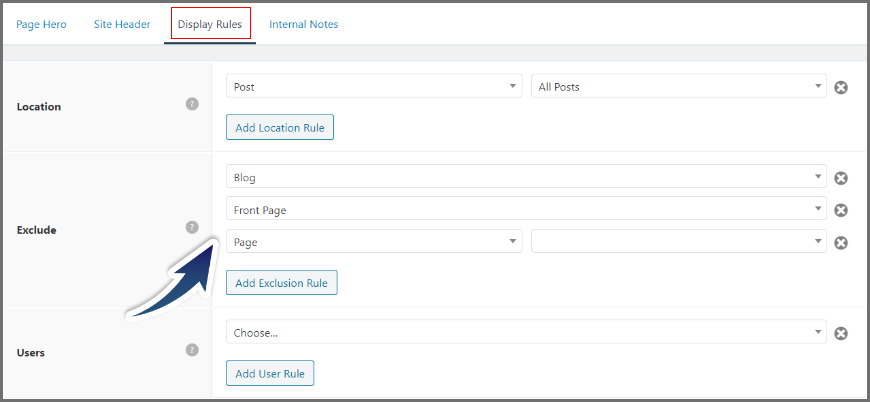
You can use Generatepress elements as a replacement of page builders.
How to Use Layout Element?
Layouts are basically global settins of your website from which you can control sidebar, footer, and elements from single place.
Defining a layout helps you to decide where you want to display sidebars, and where to disable a particular element.
Let’s suppose I want to disable TopBar, Primary Navigation, and Title from my testimonial category, then I can easily define a layout that basically disables all elements in a single click and saves you a lot of time by adding custom code.
Let see how to do that.
For creating layout element navigate to Appearance -> Elements -> Add New -> Layout.

As you can see, I have disabled few things for selected category without doing any extra plugin work.
Generatepress Site Library:
Site Library is one the premium feature of Generatepress WordPress theme which provides you pre-built templates that you can simply import on your website.
Depending on your niche you can select best suitable template and install on your website.
This is how it works:
Step 1: Choose Your Favourite Template

Step 2: Start Installing
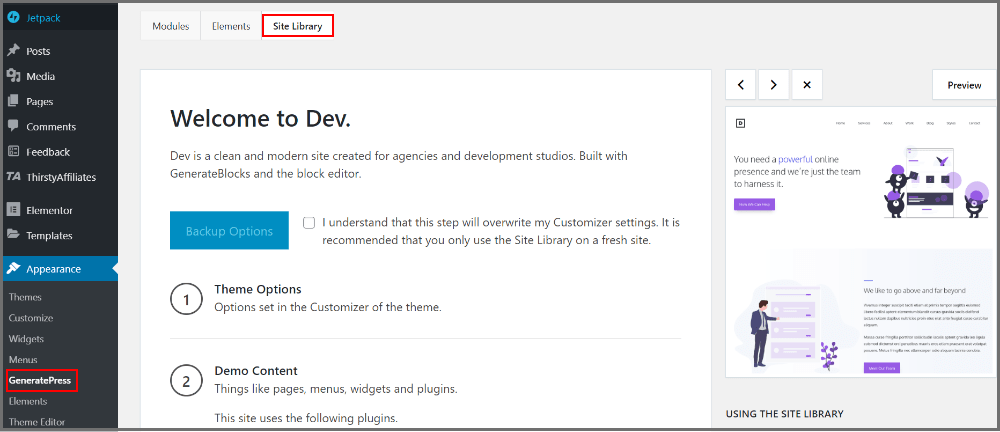
That’s it. Simply click on backup options and template will be installed automatically.
So this is the complete generatepress WordPress theme review, now let’s see some frequently asked questions.
FAQs:
1. How many sites you can use GeneratePress Premium?
You can use Generatepress theme on unlimited sites. There are no such limitations or restrictions.
2. Is Generatepress page builder friendly?
Yes, ofCourse. You can use any page builder with Generatepress
3. What is the cost of Generatpress Premium?
Generally, it cost you around $49. To avail 10% discount use this link and use coupon code “10PERCENT”
4. What if I don’t renew licence key?
Nothing will happen to your live website. Only you’ll stop receiving future important updates and premium support from the Generatepress team.
5. Where I can see Generatepress Demo?
You can see my website. This website is completely build using Generatepress premium and Elementor page builder.
Bonus:
Now, it’s time to give some bonus.
1. How to Add Author Box?
You don’t need to add any of the plugins to add an author box to your website, you can simply do that with Hook elements.
Simply create new hook element and add the below script.
<div class="author-box">
<div class="avatar"><?php echo get_avatar( get_the_author_meta( 'ID' ));?></div>
<div class="author-title"><?php printf( get_the_author_meta( 'display_name') );?></div>
<div class="author-summary">
<p class="author-description"><?php echo links_add_target(get_the_author_meta( 'description' )); ?></p>
</div>
</div>After adding above script, check “Execute PHP” box and set hook to “after_content”.
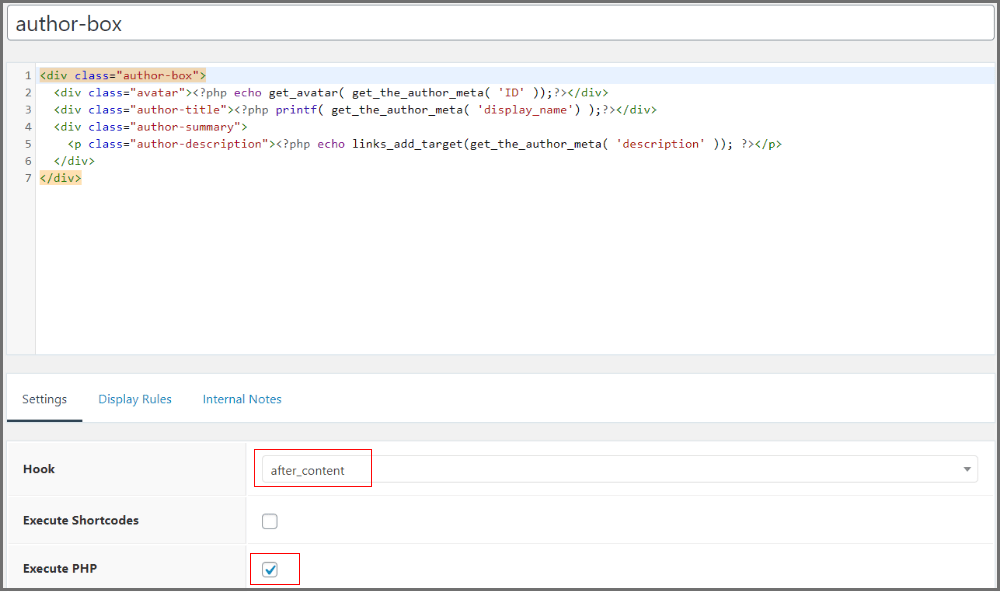
Also, you have to add some custom CSS in your WordPress customizer to make author box looks good.
.author-description {
margin-bottom:5px;
}
.author-box {
padding: 30px;
margin-top: 40px;
display: flex;
flex-wrap: wrap;
background-color: #e9e9e9;
}
.author-box .avatar {
width: 40px;
border-radius: 100%;
margin-right: 20px;
}
.author-title {
margin-bottom: 0.5em;
font-size:1.2em;
}That’s it.
Buy Generatepress Premium
Generatepress is highly customizable, light-weighted, and fast WordPress theme. Use Coupon Code “10PERCENT“
Conclusion:
Concluding the generatepress review I would like to say that Generatepress is one of the amazing theme out there in the market.
Generatepress is for everyone and you can build any kind of website using it. It’s a very fast loading theme that improves user experience.
If you’re using Generatepress WordPress theme then do let me know in comment section below.
Have any questions? Feel free to ask anything you want.


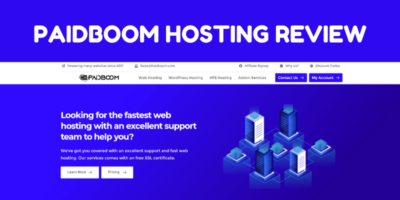

3 thoughts on “GeneratePress Review: Best Lightweight WordPress Theme?”
Hey Shubham Chaudhary ,
Excellent post as usual. I truly appreciate your hard-work.
You have done a fantastic work here and included a great review of Generatepress. You have explained very nicely and provided all the crucial information regarding generatepress theme that is well enough to educate the readers. You have focused on every single points and also included helpful images that is providing better understanding.
I completely agree with your points that GeneratePress is one of a popular, light-weight and easy-to-use wordpress theme that performs very fast and is also well optimized for mobile users. After going through this post i can undoubtedly say that not only this theme but also its features are awesome. Your suggested tips to use layout element, header element and hook elements are also helpful.
Eventually thanks for sharing your knowledge and such a helpful post.
This is really helpful. Thanks for such informative content.
Thanks, Sweta for reading. Glad you like it