WordPress is a great platform and we have thousands of reasons to love it. But sometimes, dealing with spam comments is very frustrating.
No matter, what type of blog or website you’re running and you must know how to deal with spam comments.
Too much of spam comments can be very harmful to your website and your search engine ranking positions.
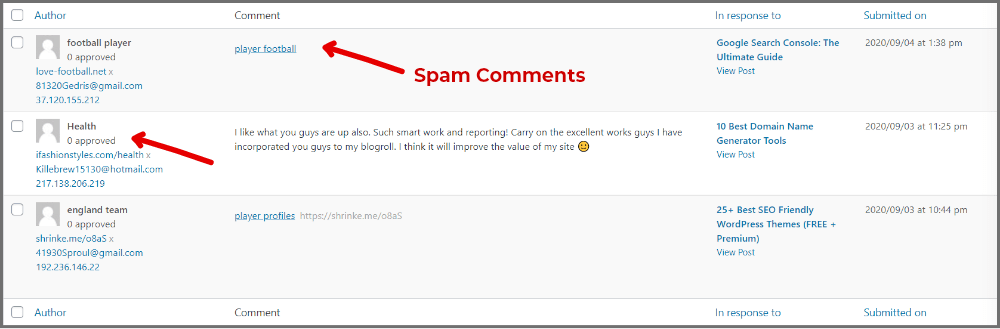
In this post, I’ll show you how to stop spam comments in WordPress without any plugin.
How To Stop Spam Comments Without Plugin
WordPress gives you the power to held comment for moderation without a plugin.
Also, adding too much of plugin may slow down your website.
The easiest way to stop comment spam is by navigating to discussion settings.
1. Add Blacklisted Words
This is the very first step to stop spambot comments and identifying most common spam words is easy enough.
I would recommend creating a list of blacklisted words that occurs very frequently in your comments section.
Next, head over to Setting -> Discussion -> Disallowed Comment Keys and add those words into the comment blacklist.

What it does.? WordPress will automatically filter your list by matching in content, URL, and author-name and move that directly into the trash folder.
Adding spam filter helps me to block more than 100 spam comments each day.
2. Enable Comment Moderation
Next, what you can do to stop spam comments, enable comment moderation for each and every comment.
Enable the option to manually approve comments.
Or the best you can do by moderating comments for people who have previously approved comment on your blog.

That seems more trustworthy and keeps the spammers out.
3. Ban Links In Comment Section
This also comes under comment moderation and you can easily move comments to the moderation queue if the comment contains more than one 1 or 2 links.
Though, Identifying a spam comment is very simple just by seeing the number of hyperlinks. Right?
Navigate to Setting -> Discussion -> Comment Moderation

To completely ban links in comments use 1, or to allow one link use 2.
Similarly, you can add words in the section and then the comment will be held of moderation.
Adding words to this section will not directly move a comment to trash(like in option 1), instead, comments need manual action.
Save changes and Cheers.
4. Allow Only Logged-In Users
If you own any educational, membership or service website then you must be having registered members.
To add further comment restrictions you can disable comments for users who are not logged in to your website.
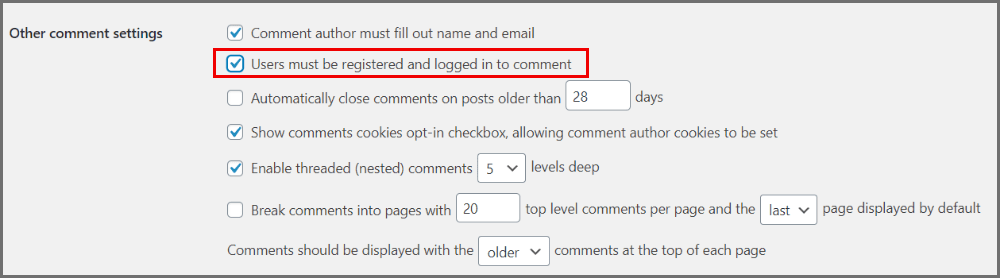
I would recommend this only if you have user registration option enabled on your website else no one will be able to comment and you will drop your engagement and genuine comments.
5. Turn ON/OFF Comments
If you want to uproot all spam comments from your blog then turn them off completely.
In fact, these settings can be overridden easily for individual posts.
To do so, simply navigate to Settings -> Discussion -> Default Post Settings.
Uncheck the option “Allow people to submit comments on new posts”

Remember: These settings will be applied to future posts that mean comment section will remain intact on existing posts.
Also, you can disable comments for an individual post from post settings.
Don’t forget to click on “Save Changes” at the bottom of the page.
Summary:
WordPress enables you to stop spam comments up to a limit by built-in features only, but in some cases, this may fail.
In that case, using anti-spam plugins are recommended.
Popular anti-spam plugins are:
If you enjoyed this post, then let me know in the comments which method worked for you.
