If you own a blog on WordPress then it’s very crucial to keep PHP version updated on your site.
In this quick small guide, we’ll see how to update PHP version in Bluehost
PHP is the backbone of WordPress CMS because each plugin, theme, and core files of WordPress are written in PHP.
Therefore, an updated version of PHP results in better performance and security of your site.
If you’re using an older version of PHP such as 7.0 or older then you must update to the newer versions.
Quick Stats:
- As of July 2019, 20.1% of WordPress websites run a PHP version older than PHP 5.6.
- Before upgrading, check the deprecated and unsupported version of PHP.
- Only 54.1% of WordPress websites run PHP 7, the current main version of PHP.
Currently, I am using Bluehost for my WordPress websites that’s the reason in this tutorial we’ll be seeing changes with Bluehost.
Remember, after upgrading to PHP version your site may break, due to incompatibility issues with any theme or plugin installed on your website.
Therefore, before starting, I would recommend taking a full backup of your website and testing all your themes and plugins with PHP version you’re going to upgrade.
Let’s get started
How To Update PHP Version In Bluehost
First of all, if you’re on an older version of PHP then chances are high that Bluehost will remind you periodically.
Also, if something went wrong on your website, you can easily downgrade to the earlier version.
To see noticeable changes you can also take a speed test of your website before and after upgrading to the latest version of PHP.
Note: To avoid manual hustle you can also ask customer support to upgrade to the latest version. They will happy to help you
Step #1: First login to your Bluehost hosting account
Navigate to bluehost.com and login into your Bluehost account.
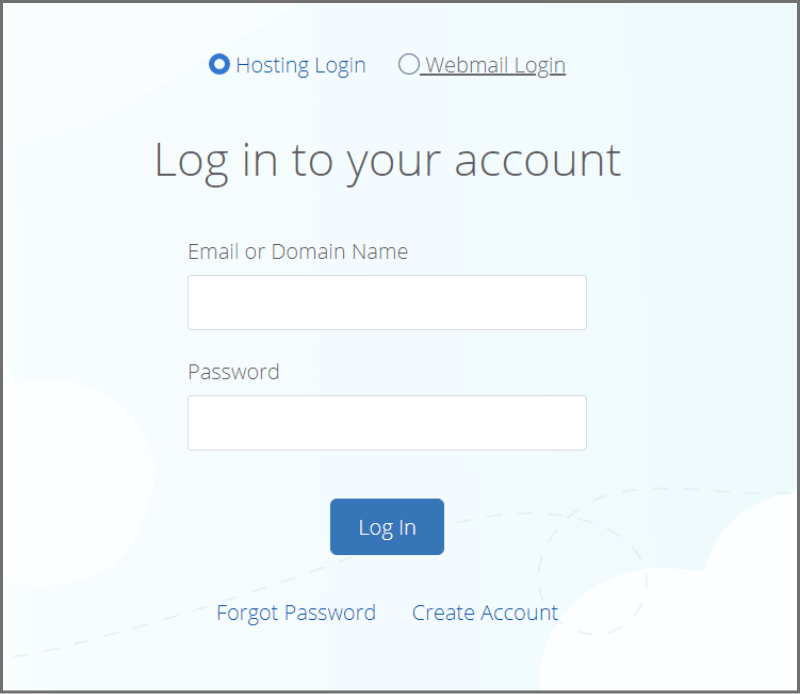
Step #2: Navigate to Advanced (cPanel)
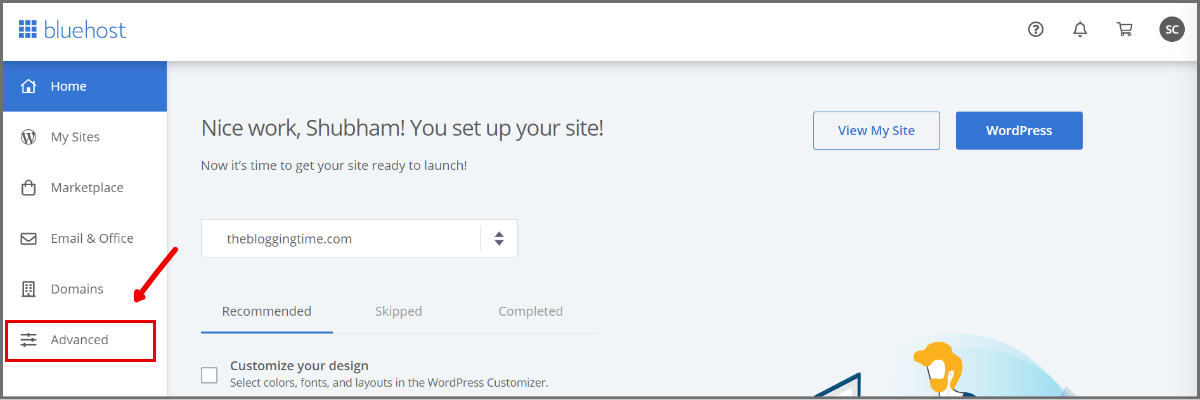
Selecting the advanced option will take you to the cPanel of your hosting account. From here, you can upgrade to newer PHP version easily.

Step #3: Search For Multi PHP Manager
Now, navigate to software and you’ll find PHP version manager here, Bluehost called it “Multi PHP Manager”.
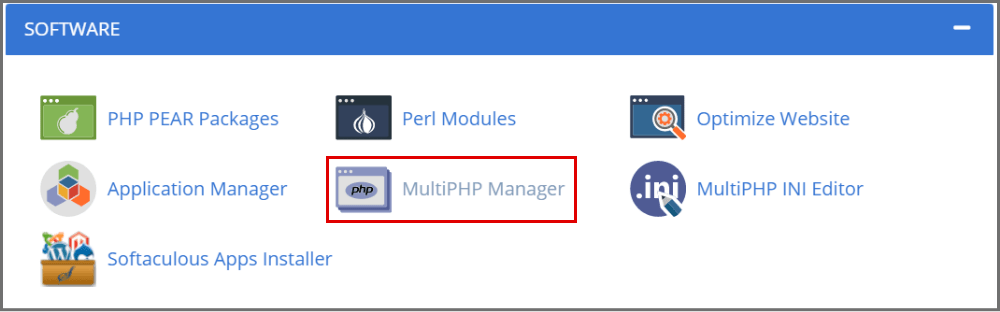
Open it and you’ll see list of your websites hosted on Bluehost.
Step #4: Update to Latest Version
Select your website you want to change PHP version for.
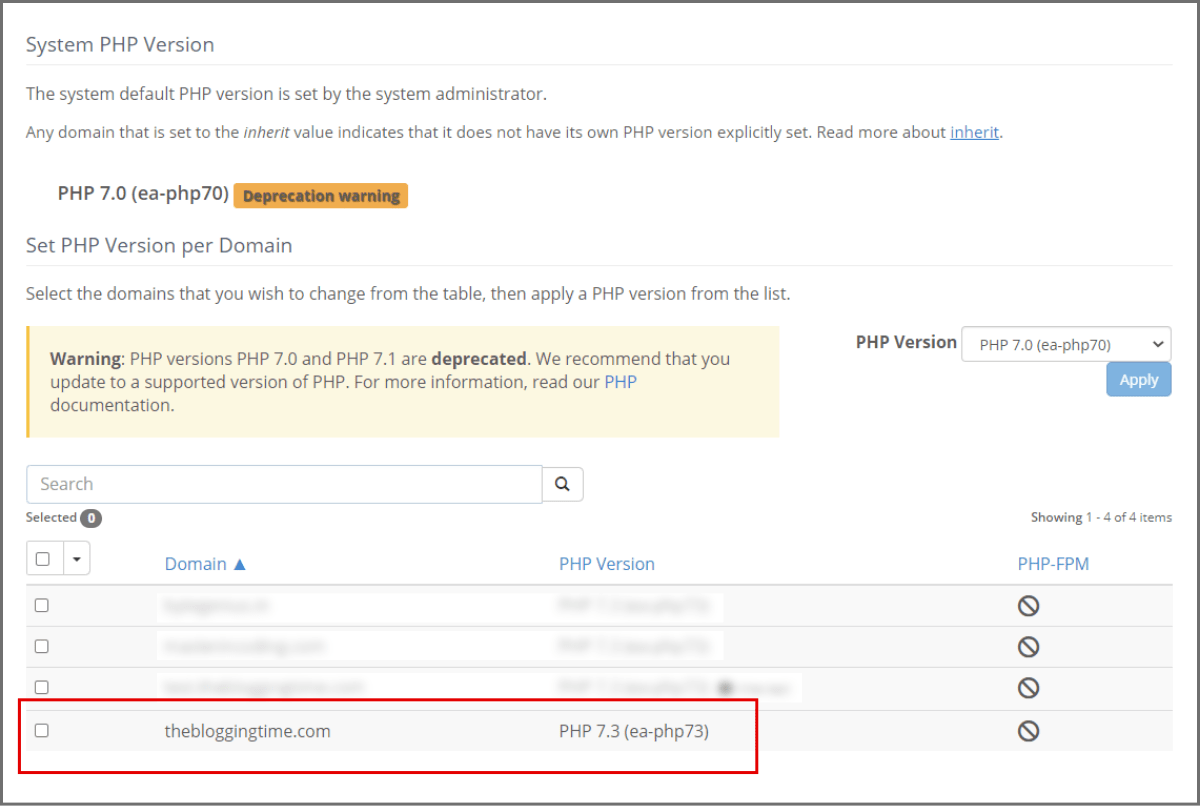
Check your current PHP version and select the newer PHP version from the dropdown and hit Apply.
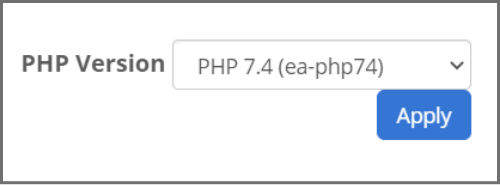
Within a few seconds, your website will be updated to the new PHP version.
In the end, run a check on your website
- Perform Speed Check (with gtmetrix.com)
- Check Website is functioning or not.
- Check broken pages (with www.brokenlinkcheck.com)
If all looks good then no further action needed.
If something breaks then repeat all sets and downgrade your PHP version and Save changes.
I’ve written a dedicated post to buy Bluehost hosting. Check it out.
Do let me know what changes you experience while updating your website to the latest PHP version.
If you find this guide helpful, do share it with your community.
