If you’re a WordPress user then you can’t survive without WordPress plugins.
A plugin adds additional functionality to your WordPress blog without any coding knowledge.
Follow this beginners guide to learn how to install WordPress plugin.
What is a Plugin?
Let’s make it simple.
Plugins are basically, pre-written scripts used to enhance the functionality of WordPress website.
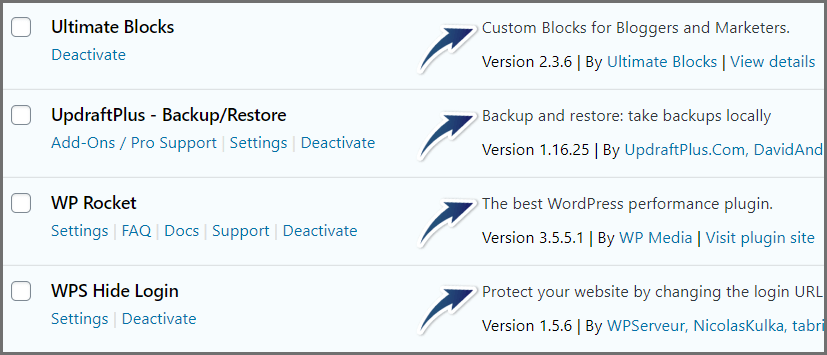
Suppose you want to add some social sharing buttons to your website, then there is a plugin for that.
Similarly, if you want to manage comments or design your homepage, collect leads then there is a plugin for that.
Just Find, Install, Activate and Use.
Most plugins are free to use and can be downloaded easily by WordPress directory.
Things To Remember:
Before jumping directly into the installation guide let’s see some pros and cons of installing a plugin.
There are three types of plugins available as of now in the market.
- Free Plugins
- Paid Plugins
- Freemium Plugins (FREE up to limited usage)
Read here: Best Free WordPress Plugins
Do you know? Installing lots of plugins may slow down your website.
Yes. You heard right.
In fact, many free plugins such as Jetpack and Updraft Plus are bloated and are bigger in size.
Remember: The more line of code you’ll have on your website, it will increase your site speed.
Therefore, choose plugins wisely.
How To Install WordPress Plugin?
There are different ways to install a WordPress plugin such as you can install directly from the WordPress directory, or FTP, or through uploading a ZIP file.
Simply follow the below steps.
Install via WordPress Directory:
Step 1: Log in to your website

Step 2: Navigate to Plugins -> Add New
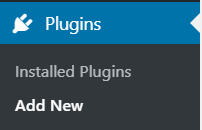
Here you’ll find all free plugins available to install and some columns such as featured plugins, popular plugins, recommended, and favourites:
Step 3: Search Your Plugin
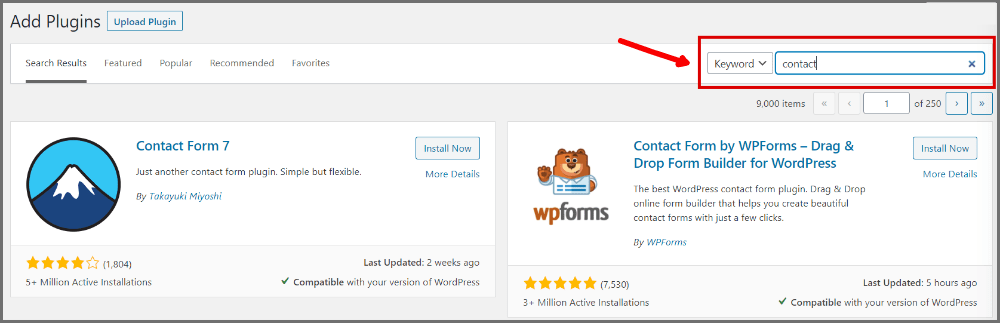
Step 4: Press Install Now

Always check WordPress plugin compatibility with your WordPress version before installing, else it will break your website.
Step 5: Press Activate Button
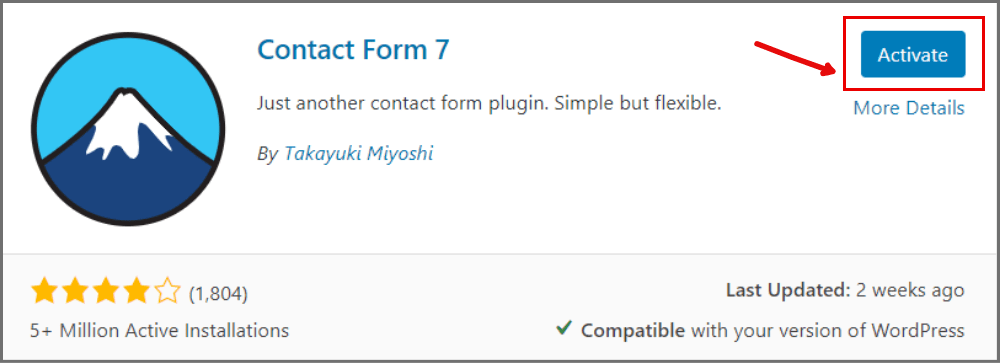
TADA, you’ve successfully installed WordPress plugin on your website. Now start exploring it.
Install via ZIP file:
The second option to install WordPress plugin is by uploading the plugin zip file. Most of the premium plugins provide zip files to users with activation key.
The ZIP file will be uploaded directly to your plugins directory on your hosting provider server.
Step 1: Navigate to Plugins -> Add New
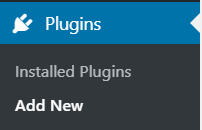
Step 2: Click on Upload Plugin

Step 3: Choose the Plugin File & Press Install Now

Step 4: Press Activate Plugin
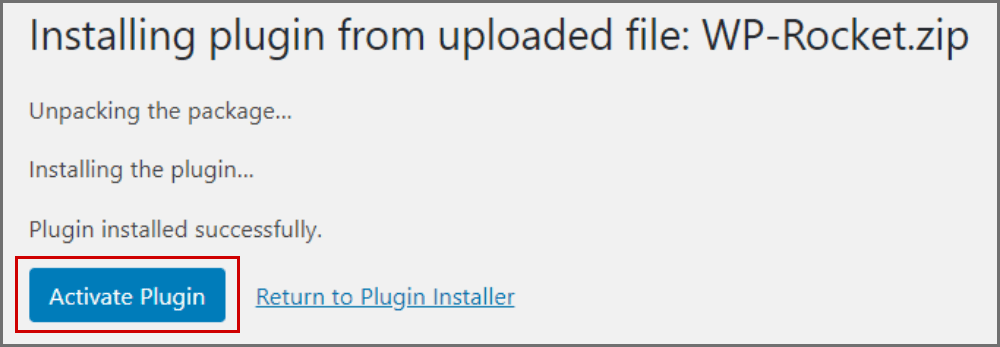
and your plugin will be installed. Now you can configure it by navigating to its settings.
That’s it for this begineers post.
Hope you’ve learned how to install WordPress plugin. If you installed some cool plugins on your website. Let me know in comments.
